Removing a secondary Wi-Fi interface on macOS sequoia
May 2025
In the macOS network settings, you can add a second Wi-Fi interface. This can be used to e.g. configure a static IP and a dynamic IP from DHCP at the same time.
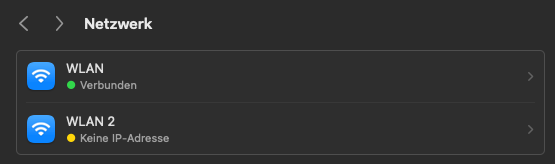
However on macOS sequoia, you can't remove this network interface using the user interface once you no longer need it. I've found this way to remove it via the terminal:
- Open Terminal.app
-
Type
networksetup -listallnetworkservicesand press enter. -
A list of network interfaces should be printed. Somewhere, a interface similar to
Wi-Fi 2should be listed. The name might not exactly match the name shown in the network settings. For example, I getWLAN 2in the network settings, butWi-Fi 2from the command. Note the exact name from the command. -
Next, execute
sudo networksetup -removenetworkservice "_name of interface_"where you insert the exact name of the interface noted above, in my case this would besudo networksetup -removenetworkservice "Wi-Fi 2" - The network device should be removed.